Using custom fields
☑ EnergyID for organisations
The Custom Fields feature allows you to add new fields to the records and meters in your group. Each custom field appears on every record/meter, with the value in that field potentially differing for each record/meter. The fields and their values are only visible to group administrators.
Creating a Custom Field
You can add a custom field via the record or meter overview.
- Click on the 3 dots at the top of the list, followed by 'Manage custom fields'.
- Click on 'Add Field'.
- Give the custom field a name and choose the type of field. The type can be Date, Number, or Text.
Using Custom Fields
You can input different values for each custom field on each record/meter in your group. Click on the record or meter to show the detailed information and select the field you want to fill in.
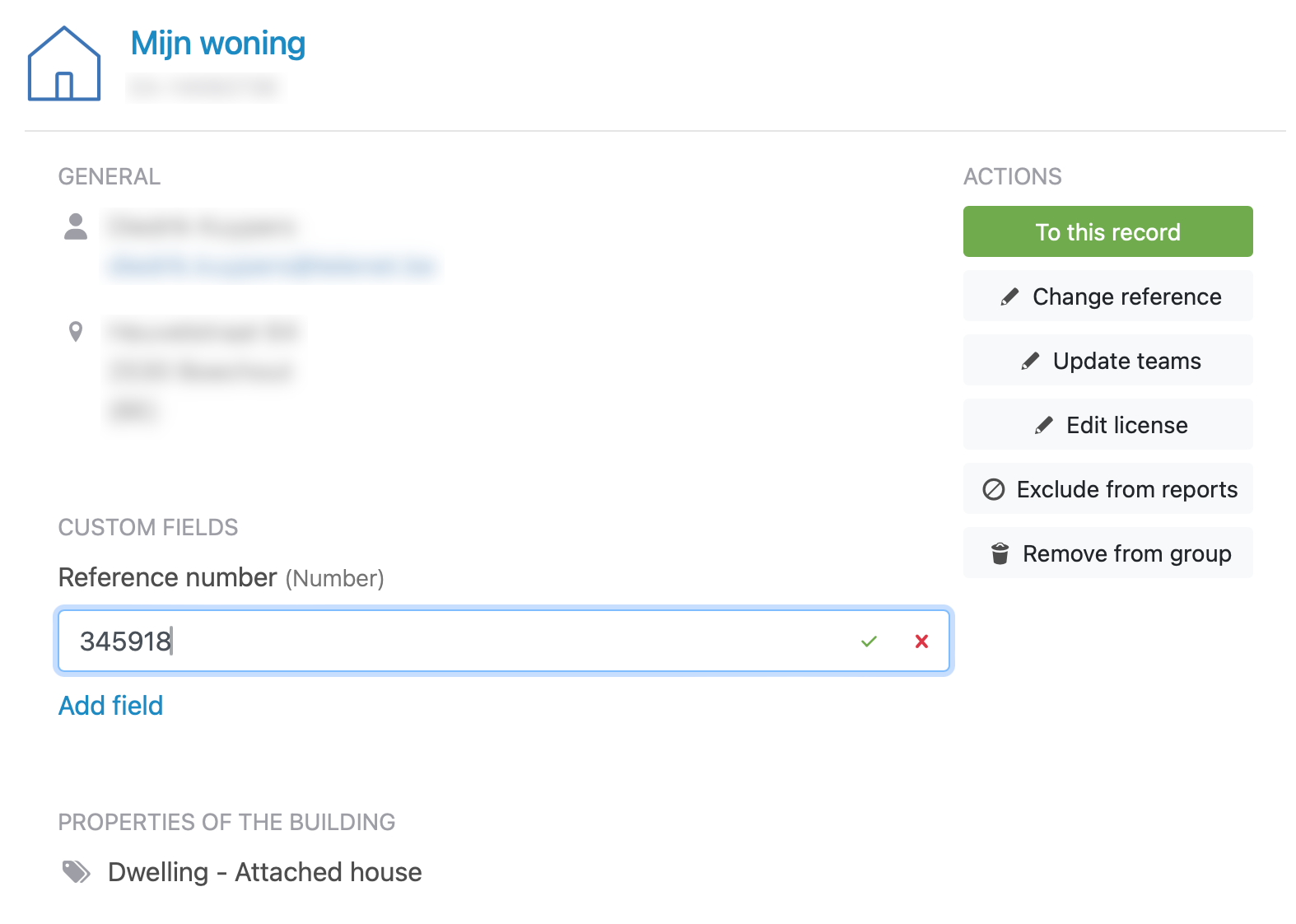
Displaying Fields in the List
The value of a custom field is displayed in the detailed information of the record/meter. If you want it to also appear in the overview list, select the field from the columns dropdown menu.
Editing and Deleting Custom Fields
Click on the 3 dots at the top of the list, followed by 'Manage custom fields' and select the field you want to edit. You can change the name of the custom field or delete the field. Deleting the field will remove it from all records/meters in your group.
Custom Field Data in Exports
Each custom field is included in the CSV/Excel export as a separate column.